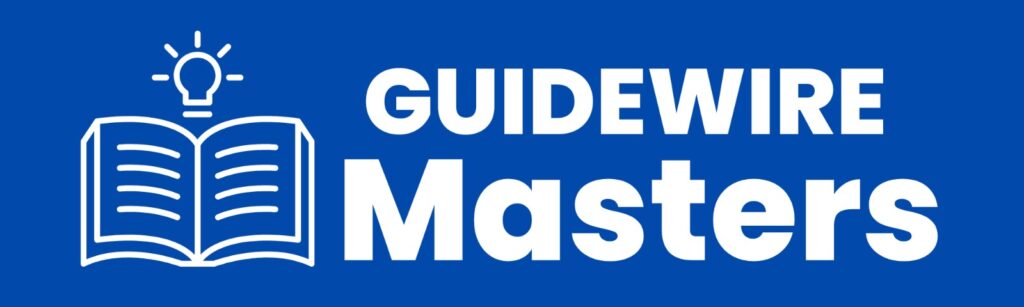Configuring Applications in Guidewire
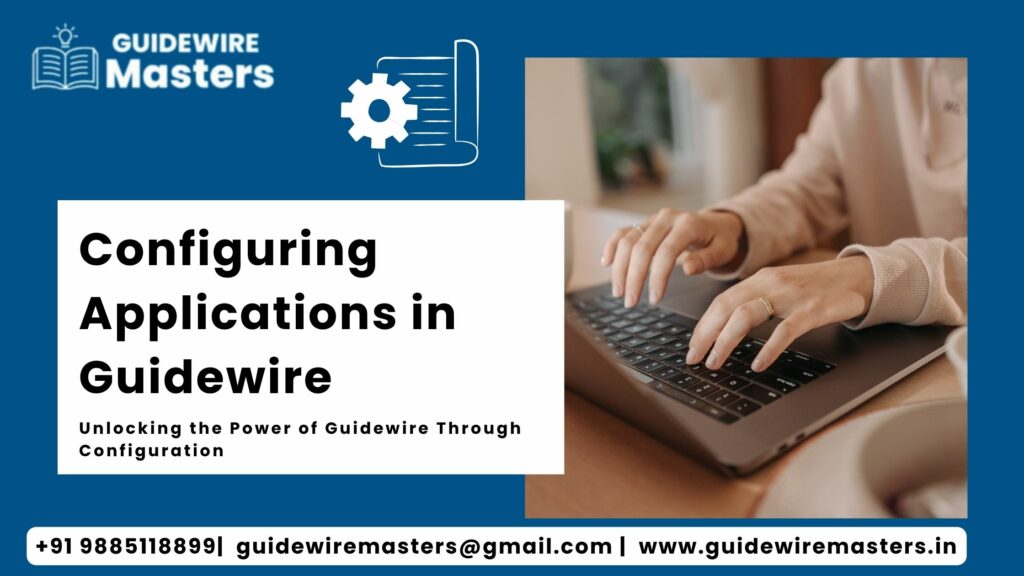
Introduction to Configuring Applications in Guidewire
What is Guidewire?
- In the ever-evolving world of insurance technology, Configuring Applications in Guidewire has become an essential task for IT professionals and business analysts alike. Guidewire, a robust platform designed specifically for the Property and Casualty (P&C) insurance industry, helps insurers streamline their operations using three major systems: Policy Center, Claim Center, and Billing Center.
- Each of these systems covers a specific operational area. For example, Policy Center manages everything from new policy issuance to renewals and endorsements. Claim Center handles claims intake, assessments, and settlements, while Billing Center oversees invoicing, payment collection, and reconciliation. Guidewire ensures these complex workflows are integrated and highly customizable.
- The term Configuring Applications in Guidewire means more than just setting preferences. It involves modifying and controlling how the Guidewire platform behaves to meet specific business requirements—all without altering the core source code. This is crucial because it provides the flexibility to support unique operational needs without compromising system upgrades or stability.
- Guidewire uses its own scripting language, Gosu , a statically typed language similar to Java. However, configuration tasks typically involve no or minimal coding. From modifying UI layouts and entity models to defining rules and workflows, configuration empowers teams to mold the platform to suit their business models perfectly.
Why Configuration Matters in Guidewire Applications
- When we talk about Configuring Applications in Guidewire, we’re referring to the backbone of customization that enables insurance carriers to adapt the platform to their unique requirements. Unlike hard coding, which involves altering the source code and increasing technical debt, configuration provides a scalable and upgrade-friendly way to implement changes.
- Why does this matter? From quoting policies to approving claims, each organization has specific workflows, approval chains, user roles, and product definitions. Configuration ensures that Guidewire applications can support all these business-specific operations without becoming a nightmare to maintain.
- Another major reason Configuring Applications in Guidewire is so crucial is that it allows faster time-to-market for insurance products. For instance, you might want to launch a new type of policy or change a rating structure—these can often be handled through configuration changes in Policy Center rather than writing new code from scratch.
- Finally, proper configuration boosts maintainability. Because configurations live outside of core code, they’re easier to document, version-control, and audit. This reduces risk during deployment and simplifies regression testing.
Understanding Guidewire Architecture
Key Components of Guidewire Applications
- Before you dive into the mechanics of Configuring Applications in Guidewire, it’s important to grasp the architecture of the platform.
Here’s a breakdown of its primary components:
- PolicyCenter – The heart of policy administration.
- ClaimCenter – Manages the entire claim lifecycle.
- BillingCenter – Deals with billing, payments, and receivables.
- Gosu Language – Used for business logic and scripting.
- Data Model Layer – Defines entities, type lists, and relationships.
- UI Layer – Built with PCF (Page Configuration Files) that control layout and interactivity.
- Each of these layers is independently configurable, meaning you can modify workflows in ClaimCenter or UI elements in PolicyCenter without affecting other parts of the system. This flexibility is what makes Configuring Applications in Guidewire such a powerful capability.
- It also supports integration layers that allow the platform to communicate with external systems through SOAP, REST APIs, and messaging queues. This is crucial for integrating with external rating engines, document management systems, or third-party claim evaluators.
Separation Between Configuration and Customization
- One of the most vital concepts to understand when working with Guidewire is the distinction between configuration and customization.
- Configuration refers to changes made using XML, Gosu rules, PCF files, and application parameters. These are typically considered safe and upgrade-compatible.
- Customization, on the other hand, involves modifying base product code or introducing new core functionalities. These changes may complicate future upgrades and require more rigorous testing.
- In most implementation projects, it’s always best to favor configuration over customization whenever possible. That’s because configuration supports agility, maintainability, and reduces long-term technical debt.
- Let’s say your business wants to introduce a new field in a quote form or change the behavior of a rating rule. These tasks can usually be done through simple configuration updates within Guidewire Studio. However, if you need to integrate a custom fraud detection engine, some customization may be required.
- The goal should be to design solutions that are primarily configuration-driven. This ensures smoother upgrades, cleaner documentation, and better alignment with Guidewire’s best practices.
Preparing the Environment for Configuration
- Tools Required for Configuration
- To get started with Configuring Applications in Guidewire, you’ll need a few essential tools. Most of these come bundled with the Guidewire installation package, while others are supplementary but highly recommended.
- Here’s a list of core tools:
- Guidewire Studio: This is the primary IDE for configuration and development. It supports syntax highlighting for Gosu, auto-completion, and built-in deployment features.
- Make sure you’re using the version specified by the Guidewire documentation.
- Apache Ant: Used for building and deploying the application.
- IntelliJ IDEA / Eclipse (Optional): Some developers prefer using IntelliJ or Eclipse with Gosu plugins for enhanced code navigation.
- SQL Client (e.g., DBeaver, SQL Developer): Useful for database validation and schema inspection.
- Setting up these tools correctly ensures you can start configuring without unnecessary hiccups. Many Guidewire configurations interact deeply with the data model, and a robust IDE like Studio helps manage those connections effectively.
Setting Up Your Local Development Environment
- Now that you know the tools, it’s time to set up your environment for Configuring Applications in Guidewire. Follow these essential steps:
Install Prerequisites:
- Ensure Java JDK is correctly installed.
- Download and set up Apache Ant.
- Install Guidewire Studio from the installer package.
Clone the Project Repository:
- Most Guidewire projects are version-controlled using Git or SVN.
- Clone the repository to your local machine and open it in Guidewire Studio.
Configure Environment Variables:
- Set GW_HOME to point to the Guidewire installation directory.
- Set paths for Java and Ant.
Start the Local Server:
- Launch the server locally for testing and validation.
Validate the Setup:
- Open the Guidewire application in your browser.
- Login with the default admin credentials and verify that core modules load correctly.
A clean, stable environment is the foundation of all configuration work. Without it, even the smallest change can result in bugs or inconsistencies. That’s why it’s critical to follow a checklist and ensure everything works before you start modifying anything.
Navigating the Guidewire Studio
Overview of Guidewire Studio
- When you’re deep into Configuring Applications in Guidewire, your main playground is Guidewire Studio—a purpose-built Integrated Development Environment (IDE) that simplifies the configuration and development process. Whether you’re adding new UI fields, updating entity attributes, or tweaking business logic, Guidewire Studio is where the magic happens.
- The interface of Guidewire Studio is clean, intuitive, and divided into multiple panels for navigation, code editing, and real-time previews. You’ll find all the application layers here: PCF files for UI, Gosu classes for rules, XML files for configuration, and even typelists and entities in their respective folders.
- Guidewire Studio offers several productivity-enhancing features such as:
- Syntax highlighting for Gosu and XML
- Auto-completion that helps you write error-free configuration
- Real-time error checks and debug options
- Integrated build tools for compiling and deploying changes
- Search and navigation tools to quickly jump between files and references
- The left-hand panel offers access to your project structure, which includes folders like modules, config, resources, and webapps. The center pane is where you write or edit files, and the bottom panel displays output logs, compile errors, or server messages.
- By mastering Guidewire Studio, you unlock the true potential of Configuring Applications in Guidewire. It becomes your canvas for every customization and configuration—whether that means implementing a new validation rule or designing an entire workflow.
Exploring Project Files and Folders
- Guidewire applications are neatly organized into a project directory that contains various modules and resources.
Let’s look at some of the most important folders:
- config/ – This is the brain of your configuration work. Here you’ll find XML files for entities, typelists, localization settings, and business rules.
- modules/ – Contains application-specific configurations and source code for different Guidewire modules like PolicyCenter or ClaimCenter.
- pcf/ – These files define the UI layout and elements of the application. Think of them as the HTML of the Guidewire world.
- rules/ – Home to business rules written in Gosu.
- resources/ – Stores property files and static resources.
- build/ – Contains Ant scripts and compiled files post-deployment.
- Each folder serves a unique role in the ecosystem. For example, if you need to add a dropdown list to the quote form, you’ll likely touch the typelists folder under config, a PCF file in webapps/, and maybe a rule in the rules/validation directory.
- Guidewire’s modular design means that even large teams can work simultaneously without stepping on each other’s toes. You can configure billing logic in BillingCenter while your teammate modifies claim workflows in ClaimCenter.
- To sum it up, knowing where to look and what each directory does makes Configuring Applications in Guidewire far more efficient. It saves you hours of frustration and prevents costly mistakes during deployment.
Core Configuration Files in Guidewire
- The Role of config.xml and modules.xml
- Every Guidewire application is controlled through a set of configuration files, with config.xml and modules.xml standing out as two of the most critical.
- config.xml – The Application Blueprint
- This file acts like the master control panel for your Guidewire application. It defines key application parameters such as:
- Application name and context path
- Database connection settings
- Logging levels
- Messaging configurations
- Plugin registration
A typical example might include configuration settings like:
xml
Copy
localhost
com.mysql.jdbc.Driver
jdbc:mysql://localhost:3306/pcdev
- That’s why it’s vital to double-check your entries before deployment. Even a small typo in the config.xml can prevent your application from starting.
- modules.xml – The Module Loader
- This file becomes important when you’re integrating multiple Guidewire products or customizing cross-functional behavior.
- For example, you might load additional modules for specialized billing or external APIs. Managing dependencies through modules.xml ensures all necessary components are properly initialized and available.
- Together, these files lay the foundation for Configuring Applications in Guidewire. They’re like the BIOS and bootloader of your application—make sure they’re set up correctly before moving forward.
Importance of Locale and Logging Configuration
- Two often-overlooked aspects of configuration are locale settings and logging configurations, but they are crucial for a production-ready Guidewire deployment.
- Locale Configuration
- Guidewire supports multiple languages and locales out of the box. You can configure languages via properties files (.properties) located under the resources directory.
- For example, DisplayName_en_US.properties and DisplayName_fr_FR.properties can be used to display labels in English and French, respectively. These files are mapped to UI fields and entities, enabling seamless multi-language support.
- Additionally, locale settings can be customized in the config.xml file using:
xml
Copy
Edit
en_US
fr_FR
This feature is critical for multinational insurance companies operating in different linguistic regions.
Logging Configuration
- Logging in Guidewire is handled by Apache Log4j, and it’s configured through logging.properties or within config.xml. You can control logging levels globally or for specific packages.
Entity and Data Model Configuration
- Creating and Modifying Entities
- Entities are at the heart of any Guidewire application. They define how data is structured and stored in the system. Whether you’re working on Policy Center, Claim Center, or Billing Center, understanding how to create and configure entities is a core part of Configuring Applications in Guidewire.
- An entity in Guidewire is similar to a table in a relational database. Each entity corresponds to a business object—like a policy, claim, account, or contact—and has fields (properties), relationships (associations), and rules associated with it.
Here’s how the configuration process typically works:
- Define a New Entity: You create a new XML file in the config/entity directory with a .etx or .xml extension.
- Add Fields and Types: Define properties such as Policy Number, Effective Date, or Premium Amount, and assign appropriate data types.
- Establish Relationships: Use foreign key elements to link one entity to another, such as linking a policy to a customer.
- Indexing and Constraints: Add primary keys, indexes, and constraints to optimize performance and ensure data integrity.
For example:
xml
Copy
Edit
<entity name=”CustomPolicy” table=”custom_policy”>
<column name=”PolicyNumber” type=”Varchar(20)”/>
<foreignkey entity=”Contact” name=”PolicyHolder”/>
</entity>
- Once defined, these entities are compiled into the application schema, and tables are created or updated in the database. Guidewire uses tools like gwpc regen-database and gwpc start to handle schema synchronization.
- The beauty of entity configuration in Guidewire lies in its reusability. Once an entity is created, it can be used across UI forms, business rules, workflows, and integrations. This makes it a foundational element in any serious effort to configure applications in Guidewire.
Working with Typelists and Extensions
Working with Typelists and Extensions
- Typelists are another essential component in Guidewire’s configuration model. They represent enumerated lists of values used across the application—like status codes, country lists, or payment methods.
- A typelist is defined using XML and lives in the config/typelist directory. Each entry in a typelist is a code, which is human-readable and can be localized for different languages.
Example:
xml
Copy
Edit
<typelist name=”PolicyStatus” codeType=”string”>
<typecode code=”active” />
<typecode code=”cancelled” />
<typecode code=”expired” />
</typelist>
- These typelists are automatically integrated into UI dropdowns, validation rules, and database entities. You can also use typelists to drive logic in your business rules.
- Extensions allow you to enhance existing base entities provided by Guidewire. Instead of modifying base files (which is not recommended), you create .etx files in the same folder as the entity you want to extend. This allows for safe and upgrade-friendly modifications.
- For example, to add a Region Code field to the existing Policy entity:
xml
Copy
Edit
<extensionEntity name=”Policy”>
<column name=”RegionCode” type=”Varchar(5)”/>
</extensionEntity>
Typelists and extensions enable configurators to adapt the Guidewire data model to suit virtually any business requirement—without touching core code. They are essential tools in the toolkit of anyone serious about Configuring Applications in Guidewire.

UI Configuration in Guidewire
Page Configuration and Widgets
- Guidewire’s UI layer is built using PCF files (Page Configuration Format), which are XML files that define how pages are structured and how widgets behave. Whether it’s a quote screen, a claims dashboard, or a payment form, every visible part of a Guidewire application is powered by these PCF files.
When you are Configuring Applications in Guidewire, modifying the UI is a common and crucial task. You might need to:
- Add a new field to a form
- Create a new screen or tab
- Change the layout of widgets
- Modify labels, tooltips, and help texts
- Here’s a breakdown of key UI elements in PCF:
- Input Widgets: TextInput, SelectInput, DateInput
- Display Widgets: ValueWidget, Toolbar, ListView
- Containers: DetailView, PanelRef, Tabs
Example snippet:
xml
Copy
Edit
<TextInput id=”PolicyNumberInput”
label=”Policy Number”
value=”${Policy.PolicyNumber}”/>
- You can control visibility, required fields, and field behavior using expressions or rules in the visible, required, or readonly attributes.
- Guidewire supports dynamic UI changes based on roles, permissions, and data values. So, for example, you could make the “Cancel Policy” button visible only when the policy status is “Active” and the user role is “Underwriter.”
- UI configuration in Guidewire is powerful because it lets you deliver tailored experiences without diving into heavy JavaScript or front-end frameworks. PCF files are structured, readable, and flexible—making the user interface a strong pillar of any successful Guidewire configuration.
Personalizing User Experience Through UI Rules
- In addition to PCF files, Guidewire lets you write UI Rules that govern the behavior of elements dynamically. These rules are written in Gosu and evaluated at runtime to decide whether fields should be shown, hidden, required, or disabled.
- For instance, you might want a certain field to become mandatory only when a checkbox is selected. Here’s how you could write that rule:
go
Copy
Edit
Policy.HasDriversUnder25 == true
This rule could be attached to a field’s required property, making it mandatory only when the policy has young drivers.
You can also:
- Control visibility: visibleWhen=Policy.Age > 60
- Enable or disable fields: enabledWhen=Policy.IsEditable
- Add conditional warnings or errors to form fields
- These UI rules help bridge the gap between rigid interfaces and flexible business logic. They make the UI smarter and more responsive to user actions, leading to a better overall user experience.
- From role-based layouts to real-time validations, UI rules are a major feature when Configuring Applications in Guidewire. They ensure that the interface adapts intelligently to the context of the data and the user interacting with it.
Business Rules and Gosu Scripting
Introduction to Gosu
- Gosu is the powerful, statically typed scripting language used extensively in Guidewire applications. If you’re working on Configuring Applications in Guidewire, you’ll inevitably deal with Gosu—especially when defining business rules, logic flows, validations, and UI behaviors.
- Gosu is similar in syntax to Java, but it’s designed to be more flexible and concise. It enables rapid development and allows integration with Java libraries while still offering IDE features like code completion and type safety.
Here are some key features of Gosu:
- Static Typing with Dynamic Behavior: Helps catch errors early while still allowing flexible code.
- XML-Friendly Syntax: Simplifies the manipulation of Guidewire’s configuration files.
- Built-In Support for Business Objects: You can directly interact with Policy, Claim, User, and other entities.
- Rule Engine Compatibility: Gosu is tightly integrated with the Guidewire Rules Engine.
- A simple example of a rule might look like this:
gosu
Copy
Edit
if (Policy.TotalPremium > 10000) {
addWarning(“Premium exceeds underwriting limits.”)
}
- Gosu is where configuration meets logic. It’s not strictly necessary for basic UI or data model configuration, but for anything involving decision-making, flow control, or interaction between entities, Gosu is essential.
Writing Effective Business Rules
- Business rules in Guidewire control how the system behaves in response to user input, data changes, or workflow triggers. These rules are often the brains behind the application’s decision-making logic. As such, mastering them is key to truly effective Configuring Applications in Guidewire.
Rules are typically categorized as:
- Validation Rules: Ensuring data integrity.
- Pre-Update/Pre-Insert Rules: Running checks before saving records.
- Assignment Rules: Routing work to the appropriate user or group.
- Eligibility and Rating Rules: Especially critical in PolicyCenter for underwriting and premium calculations.
Example of a validation rule in PolicyCenter:
gosu
Copy
Edit
rule “Check Vehicle Age”
when
Vehicle.Age > 20
then
error(“Vehicle is too old to insure.”)
- These rules are defined in XML or via Guidewire Studio, under the rules folder. They can be activated, deactivated, and scoped to different lines of business or entity types.
- One of the strengths of using Gosu for business rules is that you can create reusable libraries, leverage inheritance, and even use it to dynamically build complex business workflows.
- Effective business rules are concise, efficient, and clearly documented. They should follow naming conventions, be organized in modular files, and use consistent logic structures. That way, they remain easy to maintain and expand over time—critical for long-term success when configuring applications in Guidewire.
Workflow Configuration
Designing Workflows in Guidewire
- Workflows in Guidewire are sequences of automated tasks triggered by certain conditions. Think of them as flowcharts coded into your system. They’re a major part of how business processes are automated and enforced, especially in applications like ClaimCenter.
A workflow is typically built with the following components:
- States: Represent the various stages of the process.
- Actions: Automated or manual tasks taken at each stage.
- Transitions: Conditions under which the workflow moves from one state to another.
- Branching and Loops: Allowing dynamic paths through the workflow depending on logic.
- For example, a claim intake process might start with a “Submit FNOL” state, move to “Adjuster Assignment,” then to “Assessment,” and finally “Approval/Denial.”
- Workflow files are located in config/workflow and use XML structure. You can define them using Guidewire Studio’s visual Workflow Editor or by directly editing the XML.
Example:
xml
Copy
Edit
<workflow name=”ClaimApproval”>
<step name=”Start”/>
<step name=”ReviewClaim”/>
<transition from=”Start” to=”ReviewClaim” condition=”Claim.Amount > 5000″/>
</workflow>
- Workflows enhance process consistency and ensure compliance. They can also trigger emails, assign tasks, or generate documents. Configuring workflows is critical in claims management, underwriting, and even billing scenarios.
Using Workflow Editor Efficiently
- The Workflow Editor in Guidewire Studio simplifies the design of complex workflows by offering a drag-and-drop interface. Instead of writing XML manually, you can visually create steps, assign actions, define transitions, and test paths.
Key features include:
- Real-time Validation: Ensures your workflow is syntactically correct.
- Preview Mode: Allows visualization of transitions and step paths.
- Inline Configuration: Edit properties of each step or transition within the editor.
- Using the Workflow Editor boosts productivity and reduces human error. It also makes it easier to communicate workflows with non-technical stakeholders, such as business analysts or executives.
- Whether you’re creating a basic claim approval path or a multi-branch underwriting journey, the Workflow Editor ensures that Configuring Applications in Guidewire remains efficient, reliable, and user-friendly.
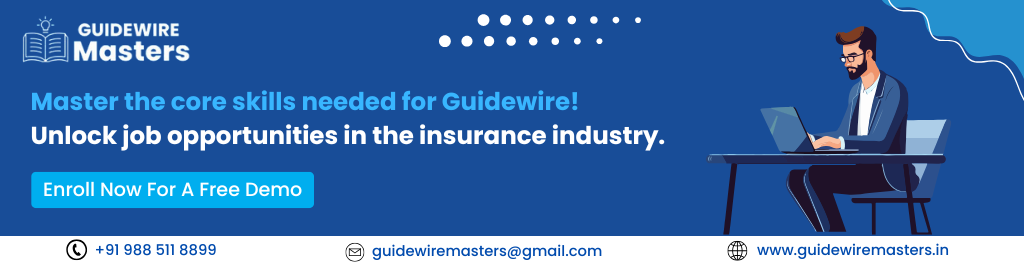
Conclusion and Final Thoughts
- Configuring Applications in Guidewire is both an art and a science. It’s about translating complex business requirements into a digital format that works smoothly within the robust and flexible Guidewire platform.
- From setting up your development environment and mastering Guidewire Studio to customizing data models, building intelligent UI layouts, scripting business rules, and automating workflows—the configuration journey is multifaceted. Each layer has its own nuances, best practices, and pitfalls.
- However, with a deep understanding of the architecture, tools, and scripting techniques, you’re well on your way to delivering highly efficient, tailored solutions for your insurance clients or business unit. And because configuration focuses on stability and upgradeability, it also sets you up for long-term success.
- Whether you’re just getting started or looking to refine your implementation strategy, always follow Guidewire’s design principles: modularity, reusability, clarity, and minimal customization. This ensures your configurations are clean, scalable, and ready for whatever your organization needs next.
FAQs
1. What is configuration in Guidewire?
It’s customizing Guidewire apps (like PC, BC, CC) without changing core code — UI, rules, entities, workflows, etc.
2. What tools are used for configuration?
Guidewire Studio is the main IDE used to configure data models, PCF files, rules, etc.
3. What’s the difference between configuration and customization?
Configuration uses built-in tools (safe, upgrade-friendly). Customization changes core code (not recommended).
4. What are PCF files?
Page Configuration Files – control the UI layout and screen behavior in Guidewire applications.
5. Can we add new fields to entities?
Yes. Use Guidewire Studio to add fields to entities (data model) and update the UI accordingly.
6. What is a Typelist?
It’s like an enum – defines dropdown values or static lists used across the app.
7. How are business rules configured?
Using the Gosu Rules Engine, rules are written to validate data, trigger workflows, or enforce business logic.
8. What’s a workflow in Guidewire?
A defined sequence of activities (like approval, notifications) managed through the Workflow Editor.
9. Is version control supported in config?
Yes, config files (XML, PCF, Gosu) can be managed using Git or SVN like standard code.
10. How is deployment done after configuration?
Packages are built and deployed using ant scripts or cloud-native tools depending on the environment (on-prem or cloud).